SQL & Power BI Course Curriculum
- Duration: 45 Days
- (35 Days on Power BI & 10 days on SQL)
- Mode of Training: Online
- Batches Available: Morning on Weekdays (Monday to Friday: Daily 1 Hour)
- Trainer: MCT Certificated Professional Trainer
Add On Value
- Power BI + SQL
- Hands-On Training
- Power BI – 35 Hours
- SQL – 10 Hours
- Resume Preparation
- Interview Questions
- Mock Interview
- One Sample Project
- Two more Projects dumps
Training Description
In this course, students will learn about, and apply, the various methods and best practices that are in line with business and technical requirements for Preparing, modeling, visualizing, and analyzing data.
One will also learn about the management aspects of Power BI, including workspaces and datasets, and then learn how to share, distribute, and appropriately secure Power BI assets
Pre-Requisites
- Good understanding of data
- Basic idea on data analysis and visualisation
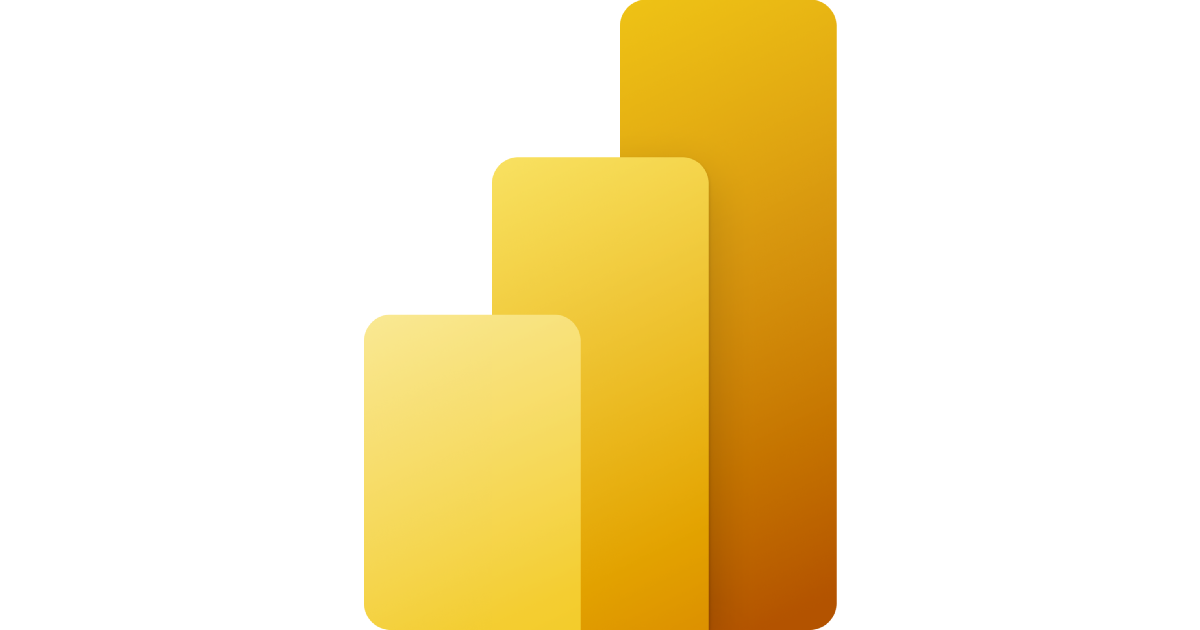
Topics Covered
- identify and connect to a data source
- change data source settings
- select a shared dataset or create a local dataset
- select a storage mode
- choose an appropriate query type
- identify query performance issues
- use Microsoft Dataverse
- use parameters
- use or create a PBIDS file
- use or create a data flow
- identify data anomalies
- examine data structures
- interrogate column properties
- interrogate data statistics
- resolve inconsistencies, unexpected or null values, and data quality issues
- apply user-friendly value replacements
- identify and create appropriate keys for joins
- evaluate and transform column data types
- apply data shape transformations to table structures
- combine queries
- apply user-friendly naming conventions to columns and queries
- leverage Advanced Editor to modify Power Query M code
- configure data loading
- resolve data import errors
- define the tables
- configure table and column properties
- define quick measures
- flatten out a parent-child hierarchy
- define role-playing dimensions
- define a relationship’s cardinality and cross-filter direction
- design the data model to meet performance requirements
- resolve many-to-many relationships
- create a common date table
- define the appropriate level of data granularity
- apply or change sensitivity labels
- apply cross-filter direction and security filtering
- create calculated tables
- create hierarchies
- create calculated columns
- implement row-level security roles
- implement object-level security
- set up the Q&A feature
- use DAX to build complex measures
- use CALCULATE to manipulate filters
- implement Time Intelligence using DAX
- replace numeric columns with measures
- use basic statistical functions to enhance data
- create semi-additive measures
- remove unnecessary rows and columns
- identify poorly performing measures, relationships, and visuals
- improve cardinality levels by changing data types
- improve cardinality levels through summarization
- create and manage aggregations
- use Query Diagnostics
- add visualization items to reports
- choose an appropriate visualization type
- format and configure visualizations
- import a custom visual
- configure conditional formatting
- configure small multiples
- apply slicing and filtering
- add an R or Python visual
- add a Smart Narrative visual
- configure the report page
- design and configure for accessibility
- configure automatic page refresh
- create a paginated report
- create a PivotTable from a Power BI dataset in Excel
- set mobile view
- manage tiles on a dashboard
- configure data alerts
- use the Q&A feature
- add a dashboard theme
- pin a live report page to a dashboard
- configure bookmarks
- create custom tooltips
- edit and configure interactions between visuals
- configure navigation for a report
- apply sorting
- configure Sync Slicers
- use the selection pane
- use drill through and cross filter
- drilldown into data using interactive visuals
- export report data
- apply conditional formatting
- apply slicers and filters
- perform top N analysis
- explore statistical summary
- use the Q&A visual
- add a Quick Insights result to a report
- create reference lines by using Analytics pane
- use the Play Axis feature of a visualization
- personalize visuals
- identify outliers
- conduct Time Series analysis
- use anomaly detection
- use groupings and binnings
- use the Key Influencers to explore dimensional variances
- use the decomposition tree visual to break down a measure
- apply AI Insights
- configure a dataset scheduled refresh
- configure row-level security group membership
- provide access to datasets
- configure incremental refresh settings
- promote or certify Power BI datasets
- identify downstream dataset dependencies
- configure large dataset format
- create and configure a workspace
- recommend a development lifecycle strategy
- assign workspace roles
- configure and update a workspace app
- publish, import, or update assets in a workspace
- apply sensitivity labels to workspace content
- use deployment pipelines
- configure subscriptions
- promote or certify Power BI content
- Introduction
- Work with Schemas
- Explore the structure of SQL Statements
- Examine the SELECT statements
- Work with data types
- Handle NULLs
- Sort your results
- Limit the sorted results
- Page results
- Remove duplicates
- Filter data with predicates
- Understand joins concepts and syntax
- Use Inner joins
- Use Outer joins
- Use Cross joins
- Use Self joins
- Understand Subqueries
- Use scalar or multi-valued subqueries
- Use self-contained or correlated subqueries
- Categorize built-in functions
- Use aggregate functions – AVG SUM MIN MAX COUNT
- Use Mathematical functions – ABS, COS/SIN, ROUND RAND
- Use Ranking functions – RANK, DENDE-RANK
- Use Analytical function – LAG, LAST_VALUE, LEAD, PERCENTILE_CONT, PERCENTILE_DISC, PERCENT_RANK
- Use Logical functions – CHOOSE, GREATEST, LEAST
- Summarize data with GROUP BY
- Filter groups with HAVING
- Insert data
- Generate automatic values
- Update data
- Delete data
- Merge data based on multiple tables
